
All time entries in BillQuick Online must have both a bill rate and a cost rate. One of BillQuick Online’s best features is the ability to assign an unlimited number of rates to employees, activities and projects. A manager can predetermine these rates, allowing the timekeepers to record their time without any knowledge of the rates.
There are three screens in BillQuick Online where you can define rates:
BillQuick Online allows you to set fee schedule rates and specify a classification (title or labor category) for the employee. You can have several titles for an employee and might want to set different rates for different titles. For example, an employee can be called a Research Analyst by one agency and a Junior Consultant by another. In addition, quite often we end up negotiating a fee structure with our client based on the employee’s classification or title. For example, Senior Designer = $200, Engineer = $150, Draftsperson = $95 and Junior Engineer = $125. Therefore, BillQuick Online enables you to specify special rates based on such classification. This classification is associated with the relevant time and expense entries, but you can edit it in the respective screens.
 Rates by classification feature is available in the BillQuick Online Pro and Enterprise editions only.
Rates by classification feature is available in the BillQuick Online Pro and Enterprise editions only.
The logic used by BillQuick Online to determine which rate to use is as follows:
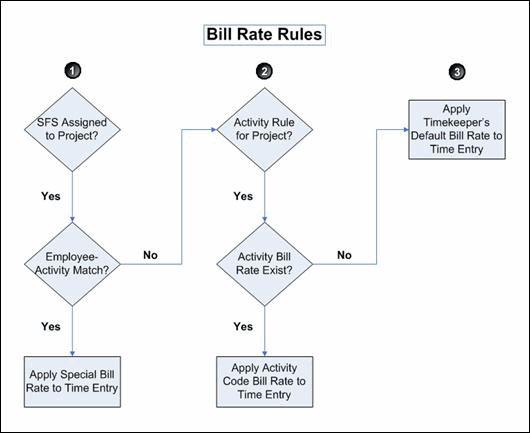
 In case of multiple matches, BillQuick Online follows the Priority number as set in the SFS screen. This priority number is based on the original sort order of the SFS items but can be changed.
In case of multiple matches, BillQuick Online follows the Priority number as set in the SFS screen. This priority number is based on the original sort order of the SFS items but can be changed.
Some users want to use the SFS to have both their Bill Rate and Cost Rate default to zero dollars, but keep the entry billable. BillQuick Online enables you to specify a $0 rate or null value in a fee schedule if you specify that option in Global Settings. In case of $0 rate, BillQuick Online will apply it to the time entries. In case of null value, BillQuick Online will ignore the SFS and search for the next rate in the rate hierarchy.
If no matching combination is found or if no SFS is assigned to the project, BillQuick Online proceeds to step 2.
This is the rate hierarchy of BillQuick Online.
 The expenses follow similar rules in determining which cost rate to apply to an expense entry. If there is no cost rate for the expense code in the Expense screen nor an assigned Expense Fee Schedule, BillQuick Online requires you to enter one manually.
The expenses follow similar rules in determining which cost rate to apply to an expense entry. If there is no cost rate for the expense code in the Expense screen nor an assigned Expense Fee Schedule, BillQuick Online requires you to enter one manually.