To use BillQuick Online, you need to subscribe to it or evaluate it via the website www.BillQuickOnline.com. You are provided with the option to test drive it for 15 days before buying it. If you are a new user directly accessing the BillQuick Online Login, click the option to sign up for a 15-day free trial. During these 15 days, you can try out the full functionality of BillQuick Online, including the ability to sync with your BillQuick desktop software.
You can get started by creating a new BillQuick Online account by clicking on Free Trial. Creating a new account involves creating a new company file. You have to provide the required information, including your first and last name, company name and unique email address. Subscription is based on this unique email ID. Your email address is marked as the Owner of the company file.
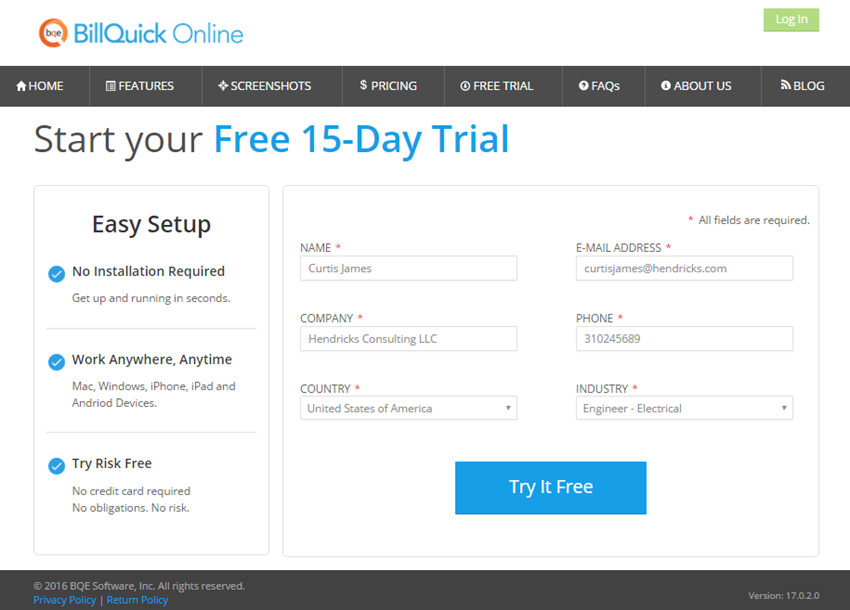
After you have finished creating an account, you will receive an email confirming your free trial. It will contain a link to activate your account along with a Login ID and Password (temporary). You can use these credentials to log into the application. As an Owner, you will be responsible for the company file and adding new users to it. BillQuick Online will display the Startup Wizard as soon as you validate your account.
 If you are an existing
user of BillQuick Online, you will be prompted to upgrade your online
company file. Please follow the on-screen instructions and check the BillQuick Online Getting Started Guide.
If you are an existing
user of BillQuick Online, you will be prompted to upgrade your online
company file. Please follow the on-screen instructions and check the BillQuick Online Getting Started Guide.
Once you log into your BillQuick Online account, you have the option to buy the software service. The Owner has the privilege to add users, create multiple databases and manage the overall account. The various options available to the Owner are:
Viewing and editing account
Specifying settings
Viewing payment information
Sending support requests
The options available will differ based on the type of user. Standard Users will only be able to view their own account information (that too limited), an Administrator will be able to view all information with some exceptions, while the Owner will be able to manage and view all information.
To start working with your company information in BillQuick Online, you must click Open on the My Account tab.